An important, time-saving tool that Locol Media offers is the ability to turn entire pages into slides for your digital signs.
Click on the Pages tab on the left to access all the pages you’ve already designed for the client’s website. Once there, click on the relevant page (in our example, Memberships).
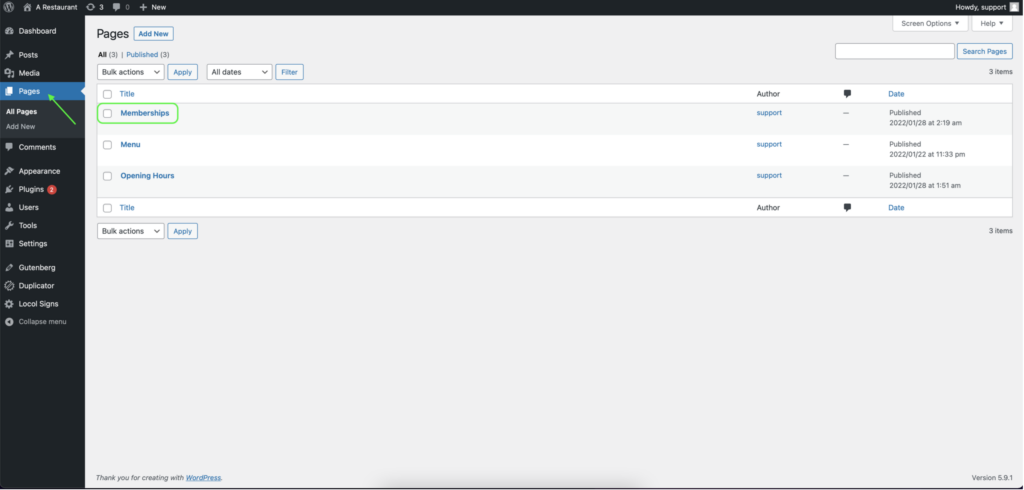
As you can see, the Membership page is already filled with blocks designed for the website. You can add a new block underneath all of your designs to also make it a slide.
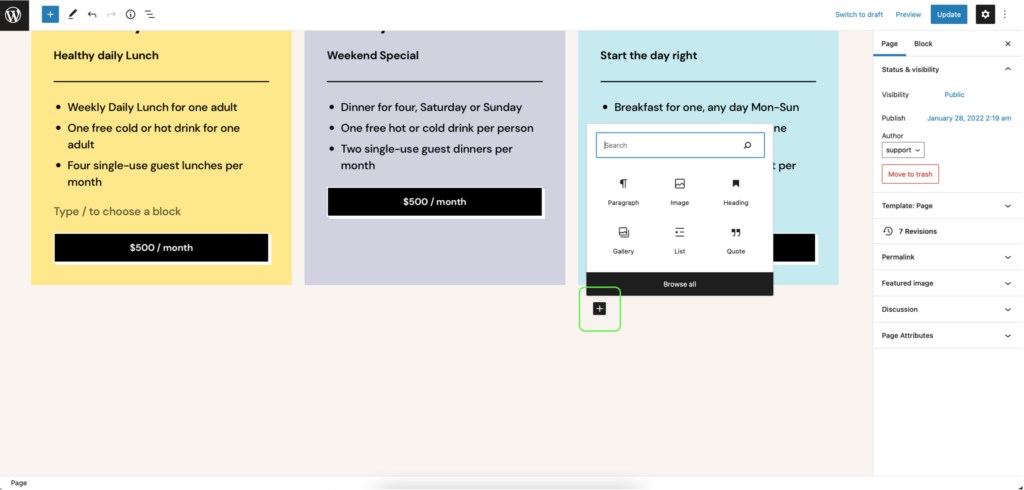
If you look at all the blocks available, you will notice the “locol-item-block” selection. Click on that to add it to your page.
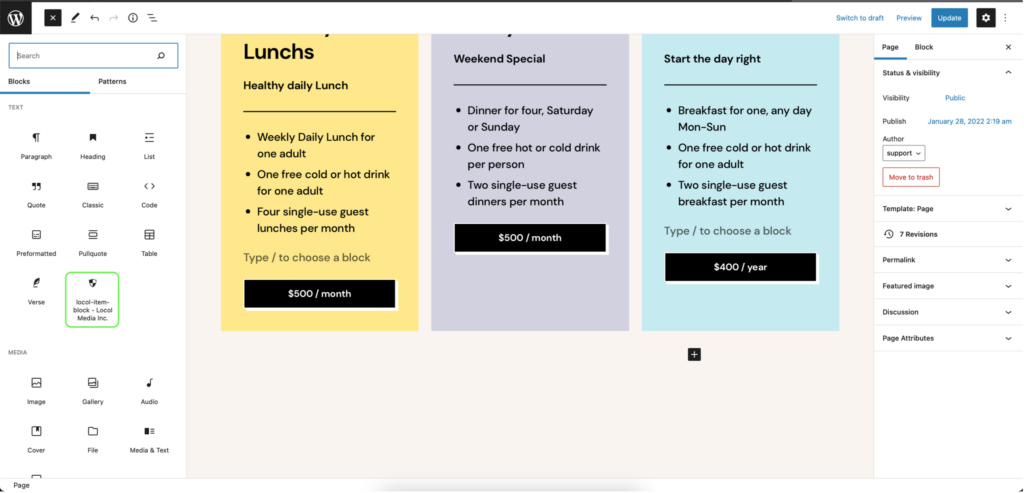
Now you will see a familiar block that we have worked with before. Enter in all of your selections, including selecting the Playlist, duration, and other features that have been covered in another guide.
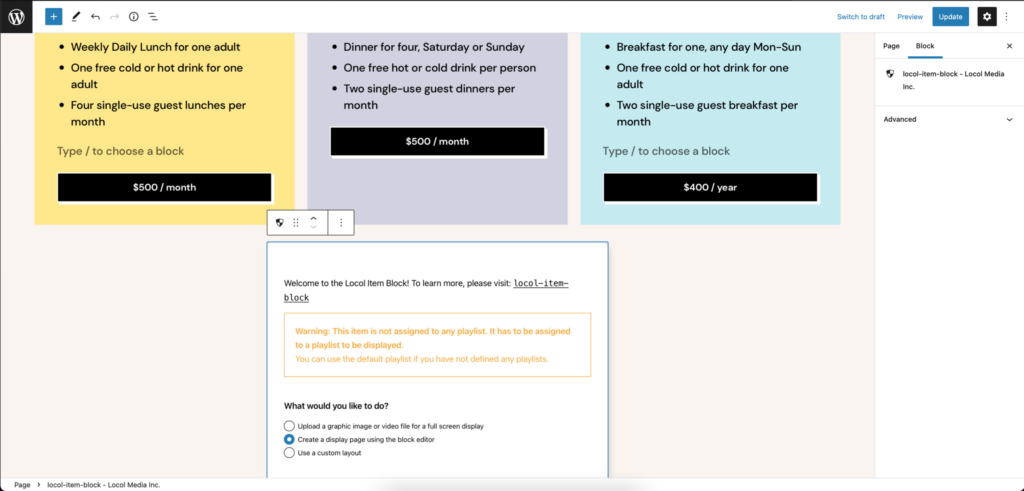
Your page is now also a slide in your chosen Playlist. Keep in mind that it will look exactly as how it does on your website, including any default headers or footers that normally appear there.*