If you just need a specific block from one of your Pages to create a slide for your Playlist, you can easily copy it into a Post just as you would with another Page of your website.
Click on the Pages tab to find the specific page that contains the block you need. In this example, we just need the menu.
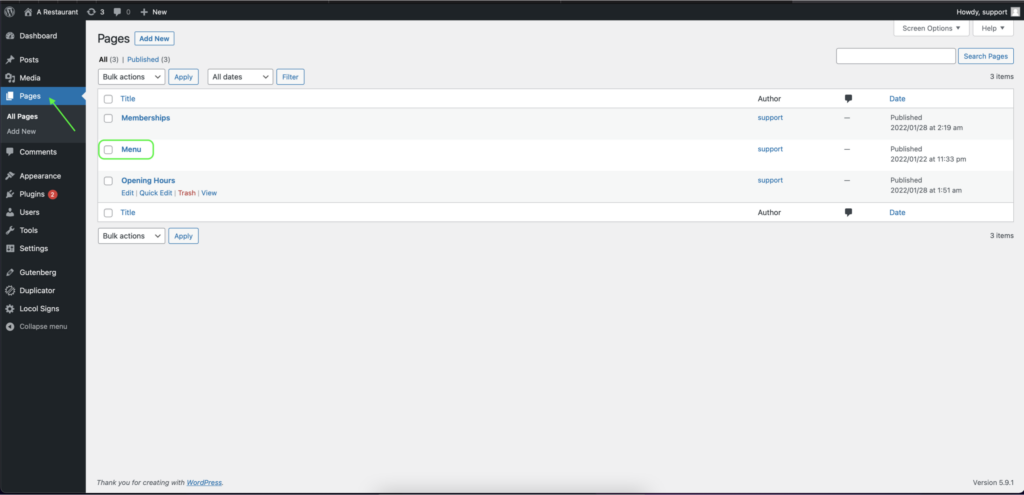
Once you’re in the needed Page, you can select the block you want by clicking on the button with three dots. Click on Copy and exit the page.
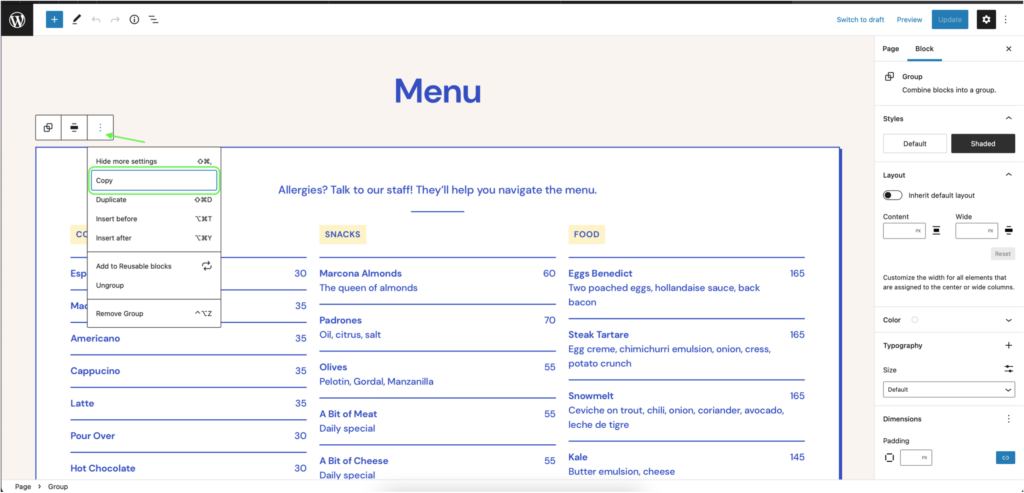
Click on the Posts tab on the left, then the Add New button at the top left.
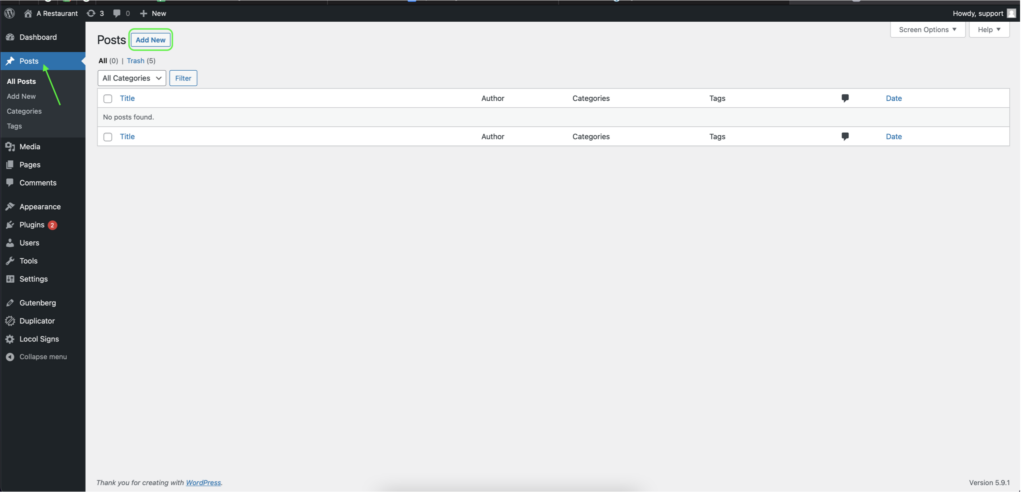
Add a Title to your post, and add the “locol-item-block”.
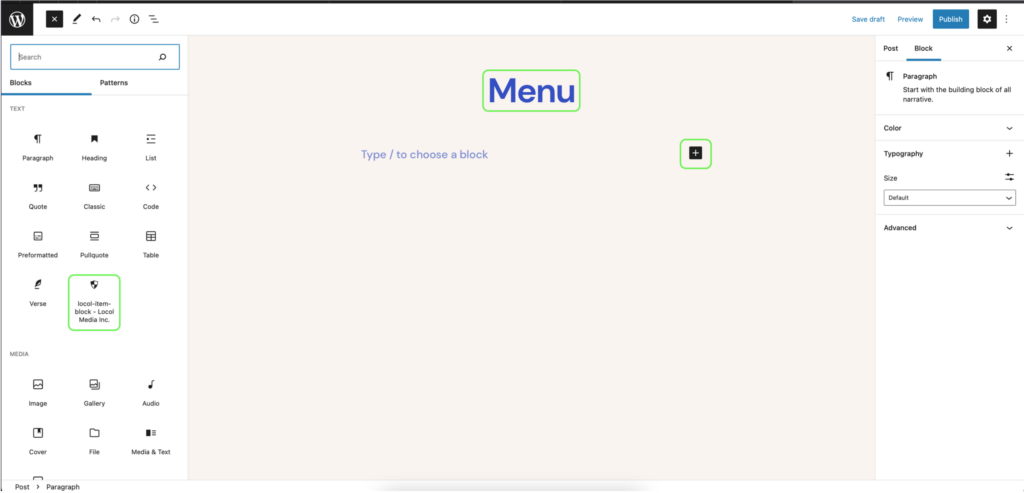
Completing the above step will bring up a familiar block for creating a slide for your Playlist.
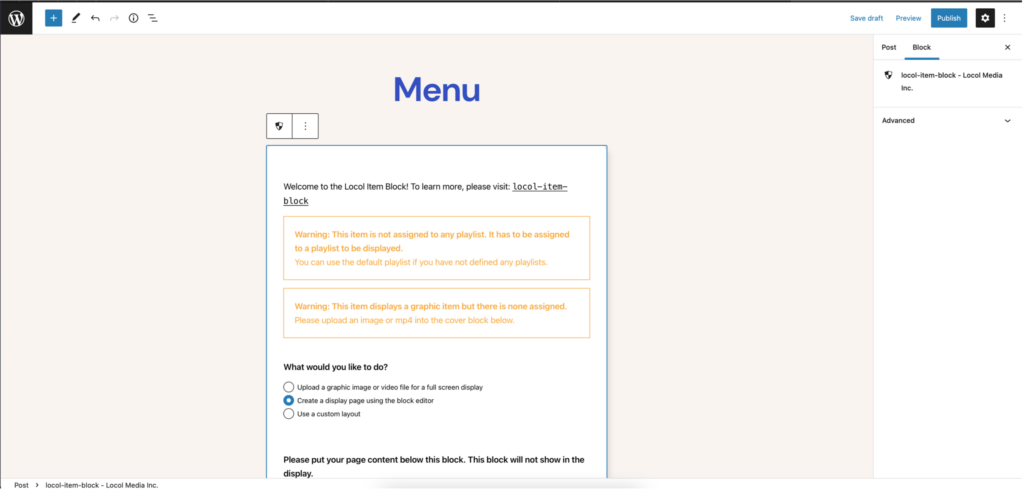
Once you have completed all the fields, simply paste the desired block underneath and Publish as you normally would.
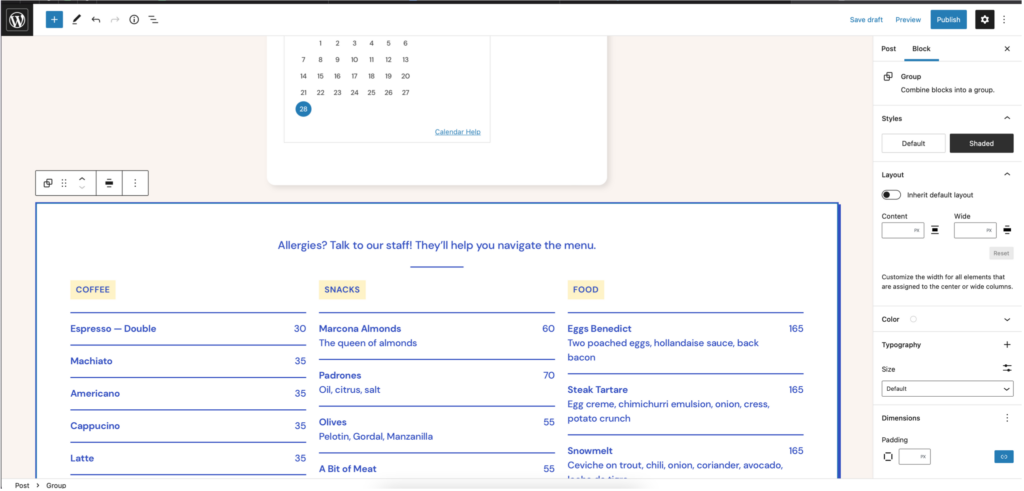
You have now added a new slide to your Playlist, using assets you’ve already created for the website.
One advantage of this feature is that you can further customize the block to best suit the intended display as needed. This preserves the important information you need to keep consistent on the website and the playlist, but also give you the flexibility to adapt each to their respective environments.